There is a known issue with driver installation if an Elton Printer was previously installed on the machine.
There is a known issue with driver installation if an Elton Printer was previously installed on the machine.
Problem: During the final installation process for USB Fargo printers. The user is instructed to plug in the USB cable to finish the installation. When the usb cable is connected – nothing happens and the only option they have is to click “back” and they can’t complete the driver installation process.
Solution:
- The user needs to go into: c\windows\Inf and look for usbprint.in file, rename this file to usbprint.inf.
- Next, reboot the PC then reinstall the driver. Most of the time the INF folder is hidden but the user can view the hidden folder by following these instructions:
- From Windows Explorer, go to: Tools / Folder Options
- Select the tab “View”
- Under “Files and Folders” and “Hidden Files and Folders” click on “Show hidden files, folders and drives”.
If you still have questions, please call (317-488-1030) or email us and we will help you.